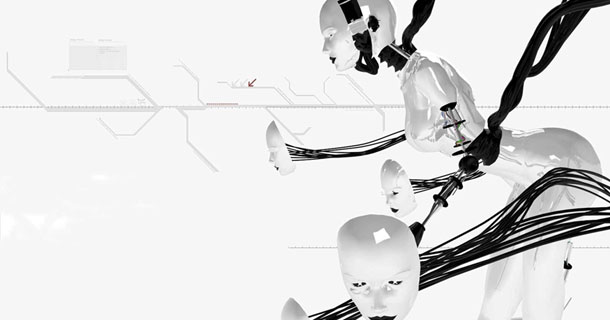A-1.使用插入code方式
在想分析的程式碼區塊插入Debug.startMethodTracing()及Debug.stopMethodTracing();
其中Debug.startMethodTracing()可指定分析圖檔名如Debug.startMethodTracing("trace_report"),在/sdcard會產生trace_report.trace檔
A-2.加入<uses-permission android:name="android.permission.WRITE_EXTERNAL_STORAGE"></uses-permission>
否則A-1的方法會丟出Exception
A-3.執行程式
A-4.將產生的分析圖從/sdcard中複製到本機的資料夾中以方便查看,使用以下指令
./adb pull /sdcard/trace_report.trace /資料夾名稱
A-5.使用android-sdk tools的 traceview來開啟.trace檔,使用以下指令
android-sdk-linux/tools$ ./traceview /資料夾名稱/trace_report.trace
B-1.使用DDMS來產生分析圖,執行程式並切換到DDMS
B-2.點擊Start Method Profiling,開始分析
B-3.點擊Stop Method Profiling,結束分析
B-4.自動產生分析檔
以下提供簡單的分析範例,尋找程式效能熱點(HotPoint)
首先這是MainActivity
MainActivity.java
public class MainActivity extends Activity
{
@Override
protected void onCreate(Bundle savedInstanceState)
{
super.onCreate(savedInstanceState);
setContentView(R.layout.activity_main);
Debug.startMethodTracing("trace_report");
TestString testStr = new TestString();
Debug.stopMethodTracing();
}
}
相當簡單,只專注在 TestString 物件的建立
接著是TestString
TestString.java
public class TestString
{
private String mStr = new String();
public TestString(){
initStr();
}
private void initStr(){
for(int i=0; i<10000; ++i){
mStr = mStr.concat(""+i);
}
}
}
在initStr方法內為相當消耗效能的熱點,執行程式產生分析圖如下
在Incl cpu time 佔用 89.6% 為String.concat()方法,總共佔用了9.66秒,針對這裡來修改熱點
修改後的TestString.java如下
public class TestString
{
private StringBuffer mStr = new StringBuffer();
public TestString(){
initStr();
}
private void initStr(){
for(int i=0; i<10000; ++i){
mStr = mStr.append(i);
}
}
}
採用StringBuffer取代原來的String,重新產生分析圖
可以看到StringBuffer.append()方法仍然為熱點(95.7%),佔用時間卻降到了0.73秒