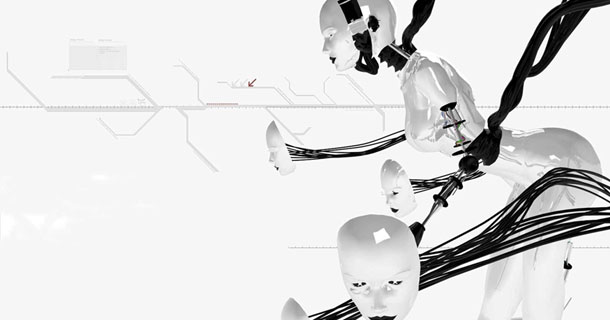直接輸入 sudo apt-get install default-jdk
B.再安裝sun-java-6-jdk
照著AOSP 官網的教學操作
1. sudo add-apt-repository "deb http://archive.canonical.com/ lucid partner"
2. sudo apt-get update
3. sudo apt-get install sun-java6-jdk
第3步驟會出現錯誤 "找不到套件之類的...."
修正方式:
1. sudo add-apt-repository ppa:ferramroberto/java
or sudo add-apt-repository ppa:flexiondotorg/java
2. sudo apt-get update
3. sudo apt-get install sun-java6-jdk
即可成功安裝,過程中會要求設定 DLJ ,按確定即可
完成後使用以下指令切換 java 版本
終端機輸入
update-alternatives --config java
出現
Selection Path 優先級 Status
------------------------------------------------------------
* 0 /usr/lib/jvm/java-6-openjdk/jre/bin/java 1061 auto mode
1 /usr/lib/jvm/java-6-openjdk/jre/bin/java 1061 manual mode
2 /usr/lib/jvm/java-6-sun/jre/bin/java 63 manual mode